How do you keep eye contact with more than one person on a Zoom call?
Category: Presenting
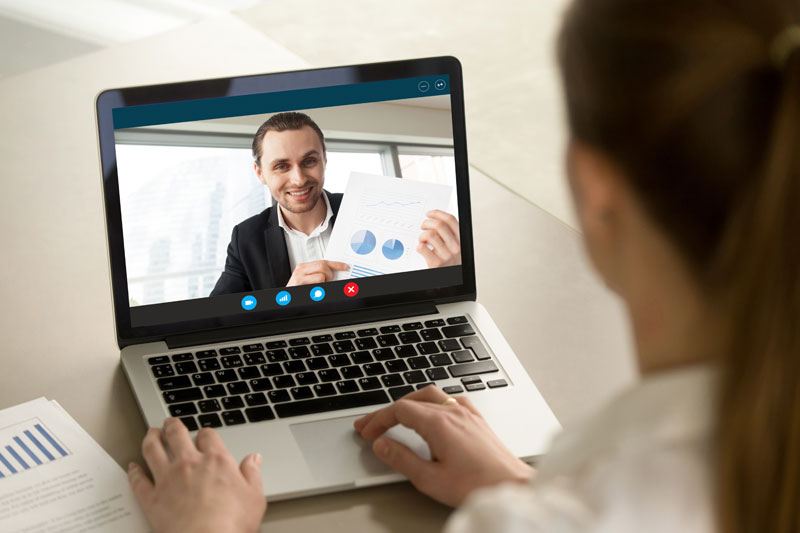
Those of you who have registered for my Communication Challenge will know that you have the chance to ask a question and it won’t surprise you to hear that I use these as the starting point for many of my blogs. This month is no different. The title for today is one of the questions I got this month.
The title question, along with another … “How do I stop getting distracted by myself during a Zoom call?” … are the two I’m going to address because for many of us, Zoom is still going to play a large part of our futures at work.
So … how do you engage with your audience and not get distracted on Zoom (other video conferencing tools are available).
Firstly, to look everyone in the eye, look at the lens of your camera. You can’t see them but they will all see you looking directly out from the screen at them. Have the camera at your eye level so you don’t need to look down or up and that way you will appear as you would sitting across a table from every person on the call. (Yes, you may need to balance your device on books or files to get it high enough!)
However, to feel engaged with those you are speaking to, you do need to look at them some of the time which means you don’t want to only look at the camera. When you are talking to someone, in any situation, you naturally look away to recall information when speaking so you look away more often as the speaker than the listener. Consequently, if you don’t look at the lens all the time you are speaking, you will look more natural and be able to see the audience too.
If you are using an integral camera, you can also move the gallery to just below the camera, even when you are sharing the screen. Then when you look at the audience you will be looking towards the camera and it will feel better for you both.
To minimise the distraction of seeing yourself you can hide your image. Changing the view only changes it for you, not the others on the call so feel free to change the view to “Speaker View”. This view means that the other person (or last person to speak, other than you) takes up the bulk of the screen. Alternatively, you can click on the 3-dot menu to the side of your face and choose “Hide Myself”.
If you want more help then I offer a 90-minute Booster call for just £149 when we can go through all the options (or talk about any other aspect of communication you want to boost). To check my availability, click here.


